How to Connect BitKeep Wallet to QuickSwap
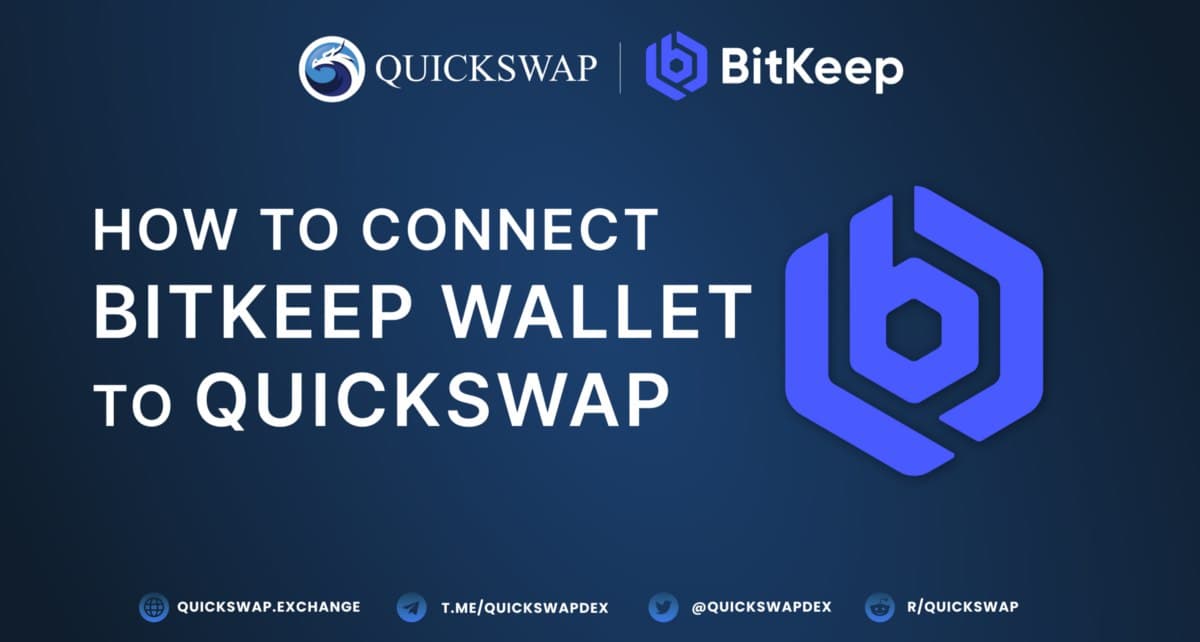

QuickSwap is excited to announce that you can now connect BitKeep wallet to QuickSwap. BitKeep is a multi-chain cryptocurrency wallet that can be used on any Androi or iOS mobile device and also works as an extension on Chrome and Brave desktop browsers.
QuickSwap recently added BitKeep to its list of supported wallets, alongside MetaMask, Vently, Portis, Coinbase wallet, and WalletConnect. We’re delighted to be opening up QuickSwap to BitKeep’s many loyal users. In this short step-by-step tutorial, we will show you how to use your BitKeep wallet on QuickSwap.
How to connect BitKeep wallet to QuickSwap
BitKeep wallet is available for use via Desktop and mobile application. To ensure we have everyone covered, we’ll quickly walk through the process of connecting via each method.
Using Bitkeep wallet on desktop from Chrome and Brave browsers
Step 1. Installing BitKeep Web App
If you want to use BitKeep on your desktop, head over to Chrome Web Store and download the BitKeep Chrome App wallet.
It’s similar to other web browser wallets like MetaMask. After you download the app from the Chrome store, the extension will be automatically added to your Chrome or Brave browser.
Step 2. Creating a new BitKeep wallet
Similarly to MetaMask, you will be asked to create a new BitKeep wallet or import a wallet if you already have one.

When you create a new wallet, write down your mnemonic phrase (using pen and paper). You will need this phrase to recover your wallet if anything happens to your device or if you simply want to add the wallet to another device (mobile or laptop).
Click Create a New Wallet > Select the Chain (make sure Polygon is selected) > Save your Mnemonic 12-word phrase > Confirm the Mnemonic Phrase by selecting the words in the correct order > Set a password to access the wallet on the device.
Your new BitKeep wallet will look like this:

Step 3. Funding your BitKeep wallet
Before using BitKeep on any DEX, including QuickSwap, you’ll need to add some crypto funds. To do so, search for the coin you want to add (you can use the Add Coin icon to add a crypto that doesn’t appear in the default list).
Select the crypto you want to fund. We’ll use Matic in our example because we’ll need it to pay the gas fees for QuickSwap transactions.

On the Matic window, click on Receive, to see the QR code and the crypto address needed to send the funds to this BitKeep wallet. Note that you should only send the specified crypto to that address. Sending other digital assets to that address may result in losing your crypto funds.
Step 4. Connect BitKeep wallet to QuickSwap
After you’ve funded your wallet, you can easily connect to QuickSwap and start using the DEX.
From QuickSwap’s user interface, click “Connect to a wallet” in the upper right hand corner of your screen.

Select BitKeep wallet from the menu that pops up, and confirm the connection from your BitKeep wallet.
Congratulations! You are now ready to use QuickSwap with your BitKeep crypto wallet.
How to connect BitKeep wallet to QuickSwap on your mobile device
For those who prefer to keep their crypto on mobile devices, BitKeep is also available on Android and iOS.
Step 1. Install BitKeep on your device
Go to your App store, search for BitKeep. Here are the links for Android and iOS.
Step 2. Create or import a wallet on BitKeep
Similarly to the browser version, you will have the option to create a new wallet or import a wallet, if you already have a BitKeep wallet, using your mnemonic 12-word phrase.

You will be asked to set a transfer password (a 6-digit password), that the app will ask for each time you want to send or receive funds.
Step 3. Fund your BitKeep wallet
Before you use your BitKeep wallet on any DApp, you will want to fund it with crypto. Within your BitKeep wallet, click on Receive > Select coin> Confirm > Input your transfer password and you will get the QR code and the address of your wallet for that specific coin.

Step 4. Connect BitKeep wallet to QuickSwap from DApp store
After you’ve successfully created or imported a wallet on your BitKeep mobile app, you can connect BitKeep wallet to QuickSwap by clicking on the DApp wallet (bottom right tab), and selecting the Polygon network. If QuickSwap doesn’t appear within the first results, you can search for it using the top search bar.

Click on QuickSwap, confirm the risk warning (You will receive a notice that you are opening a DApp) and you will be able to use all the features of the DEX.

And that’s how you can connect your BitKeep wallet to QuickSwap. Happy swapping!
What is BitKeep wallet?
BitKeep is a multi-chain decentralized digital wallet that provides digital asset management services.
BitKeep has entered a strategic partnership agreement with more than 40 public blockchains including Polygon, Solana, Binance Smart Chain and more. They plan to make BitKeep one of the go-to cryptocurrency wallets, offering support for a wide variety of digital assets and integrations with the top DApps on the DeFi market.
BitKeep wallet is available for mobile devices on Android and iOS, and as a Chrome browser extension for desktop.




