How to Receive Assets Using the CelsiusX Bridge to Polygon
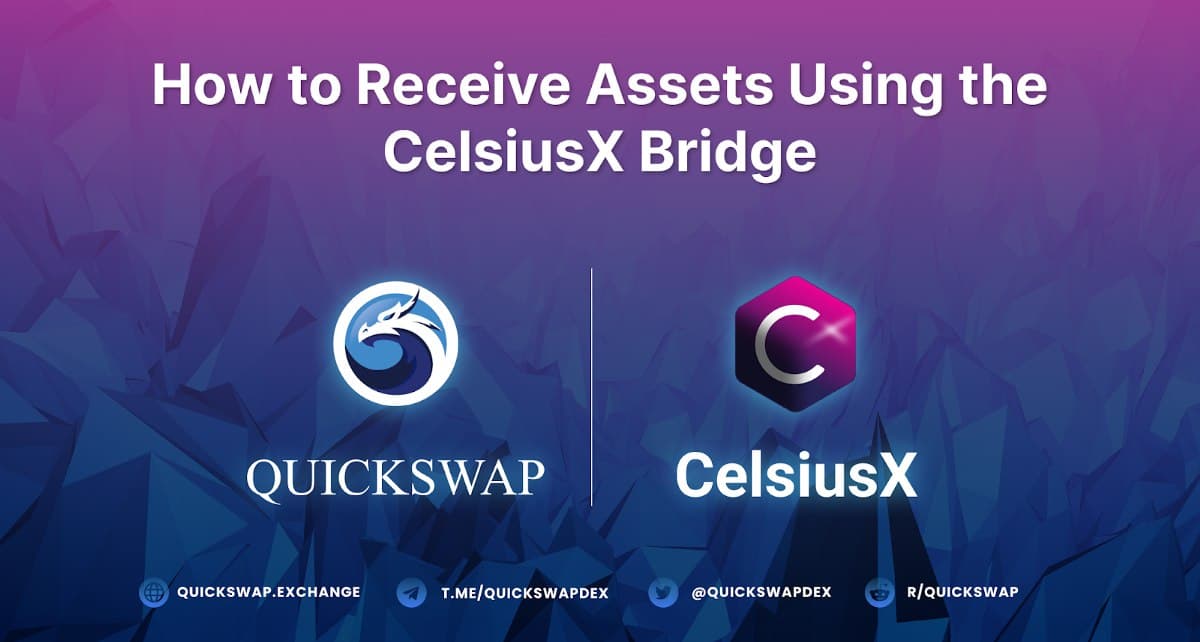

TL; DR:
- CelsiusX is the DeFi arm of Celsius whose mission is to connect the worlds of CeFi and DeFi
- To achieve this goal, CelsiusX has launched a bridge to facilitate interoperability across blockchains
- Celsius users can now bridge cxADA, cxDOGE, and cxETH from the Celsius Network to Polygon for lightning fast and nearly gas-free transactions
- We will be adding additional wrapped tokens over time
CelsiusX thrilled to announce the launch of the CelsiusX Bridge. Celsius’s simple and intuitive user interface allows users to bridge wrapped ADA, DOGE, and ETH from the Celsius Network to Polygon right from within the Celsius app, free of charge. Additional assets will be added over time.
To bridge assets to Polygon using the CelsiusX Bridge, follow these simple steps:
Step-by-Step Guide
Step 1. Create an account on Celsius and get verified
Before you can use the CelsiusX Bridge to transfer funds to the Polygon Network, you must create an account on Celsius.network and complete the KYC (know your customer) process.
What the process requires for verification depends upon where you live.
You’ll need to enter personal information including your name, date of birth, gender, and country of citizenship. Once you’ve entered your information, click “Confirm”.

On the next screen, enter your address and click “Confirm”.

You will then be asked to provide a passport, driver’s license, or other government ID to verify your identity. Select the option that you prefer, then make sure to click the box to acknowledge that you have read and understand Onfido’s facial scan policy and release, privacy policy, and terms of service. Once you’ve done so, click “Continue”.

To upload your verification documents, you will need to continue from your phone. First, select “Get secure link”.

Then, open the camera on your smartphone and scan the QR code (alternatively, you can choose another method and copy and paste the link from your browser).
After you’ve scanned the QR code, or pasted the link into your phone’s browser, click “Continue”. You will have 1 hour to complete the verification process before your link expires.
You will then be prompted to take a photo of your identification document. Once you have a clear photo, click “Upload”. You can now return to your computer to complete the process. From your computer, click “Submit Verification”.

Once completed, you’ll see a screen like the one above. You can now “Go to Dashboard” to view all of the new options available to you. You will also receive an email to confirm that the identity verification process has been completed.

You can now transfer digital assets, earn rewards on your assets, and bridge coins from other blockchains to the Celsius Network. Currently, Celsius supports over 50 assets, but be careful sending to your Celsius address as each coin/token can only be sent on a specific blockchain. (For example, while MATIC is the native gas token for the Polygon Network, Celsius supports transfers only from the Ethereum mainchain at the moment, though added functionality is under development).
Step 2. Add funds to Celsius
Before you can use the bridge to transfer funds from Celsius to Polygon, you’ll need to have funds in your Celsius account. To add funds, click on Receive in the upper left hand corner.

Click on + Add New Coins and select the coins you want to transfer to Celsius. We’ll choose Ethereum (ETH) to deposit because that’s the coin we want to bridge to Polygon.

After you select the desired coin or token, you will be able to View and Copy Address for that asset.
You will see a pop-up with the QR code and the option to copy the receiving address.

Shortly after you send the funds to your Celsius address, you will see them reflected in your account balance.
Step 3. Bridge Assets from Celsius to the Polygon Network
After you’ve funded your Celsius account, you can use the CelsiusX bridge to Polygon. First, you will need to go to the Send tab, from the top menu. You’ll see a list of all your available assets.

Currently, you can bridge Ethereum (ETH), Cardano (ADA) and DogeCoin (DOGE) to Polygon. The corresponding assets will be cxETH, cxADA, and cxDOGE, respectively. The bridging process is the same for all of the assets.
In this example, we will show you how to bridge ETH to Polygon.

(Note: After you select the coin or token you want to bridge, you can select how much you want to send and the network you want to send it to. In this case, you will choose Polygon).
The destination is a wallet address that supports the Polygon network. If this is your first time trying to bridge assets to Polygon, you will be asked to add a destination address.
We recommend using a MetaMask Wallet, which you can later use to connect to QuickSwap. Of course, QuickSwap also supports many other wallets, and you’re free to use any of them.
After you review all the details, click Continue. You will see this window, asking you to verify your transaction. What’s awesome about Celsius, aside from the fact that this entire process is free, is that the CelsiusX Bridge automatically converts ETH into cxETH tokens, and you don’t need to go through any other process to wrap your coins.

Whenever you’re ready, click Confirm. The app will send you a verification email to verify your identity and confirm the transfer.

You will need to open the email you used for the Celsius account and confirm the transaction.
Congrats! You’ve successfully bridged ETH from Celsius to Polygon, free of charge, using the Celsius app.
You will soon find the funds in your MetaMask Wallet on the Polygon Network ready to be used on dApps including QuickSwap.
(Note: The token you will see in your Polygon wallet will be cxETH. You can then use QuickSwap to swap them or provide liquidity for the cxETH — ETH pair.)
In the next guide about CelsiusX, we’ll show you how to provide liquidity for the incentivized pairs (cxETH-ETH, cxADA-cxETH, and cxDOGE-cxETH).
Why don’t I see my tokens in my wallet?
After you send the tokens to your wallet, you’ll be able to see them on Polygonscan, but you won’t see them in your wallet until you’ve added the contract addresses for the bridged assets. There’s a $QUICK fix for that.
With your wallet connected to QuickSwap’s User Interface, click on the downward facing arrow next to MATIC. Type cx into the search bar.

You’ll see cxADA, cxDOGE, and cxETH. Click on the plus button next to the asset(s) you’d like to add to your wallet.

Confirm that you’d like to Add Token in your wallet.
Alternatively, you can add each token manually by copying the token address(es). The addresses are as follows:
cxETH 0xfe4546fefe124f30788c4cc1bb9aa6907a7987f9
cxADA 0x64875Aaa68d1d5521666C67d692Ee0B926b08b2F
cxDOGE 0x9Bd9aD490dD3a52f096D229af4483b94D63BE618
You can also find the corresponding token contract addresses on Polygonscan. Just copy the address of the token you want to add, then scroll to the bottom of your MetaMask Wallet (or whichever Polygon-compatible wallet you use), and click on Import tokens.

Paste the contract address of the asset(s) you bridged over into the top line that says Token Contract Address. The other fields will auto-populate.

Click Add Custom Token, then click “Import Tokens”. That’s it! You should now see the cxETH (or other cxAssets) you bridged over in your MetaMask Wallet.
How to bridge assets back from Polygon to the Celsius Network
If you want to send funds back to Celsius from Polygon, you can do so in a few simple steps. From Celsius’ User Interface, click on the Receive tab. In your Celsius account, click on + Add new coins and search for the asset you want to bridge back to its original network (cxETH, cxADA, or cxDOGE). You will get a QR code, or you can copy the address to which you can send the funds.

Isn’t decentralized finance easy?
Let us know if you have any questions about bridging assets using the CelsiusX bridge. Remember to follow us on social media to stay up-to-date on all things CelsiusX — where we bridge the realms of CeFi and DeFi.
**This content is for informational purposes only. You should not construe any such information or other material as legal, tax, investment, financial, or other advice. Nothing contained in this content constitutes a solicitation, recommendation, endorsement, or offer by Celsius or any third party service provider to buy or sell any asset or make any investment or financial decision.
**subject to Celsius’ Terms of Use. Celsius’ services may not be available in all jurisdictions.
SOURCE:
CelsiusX




